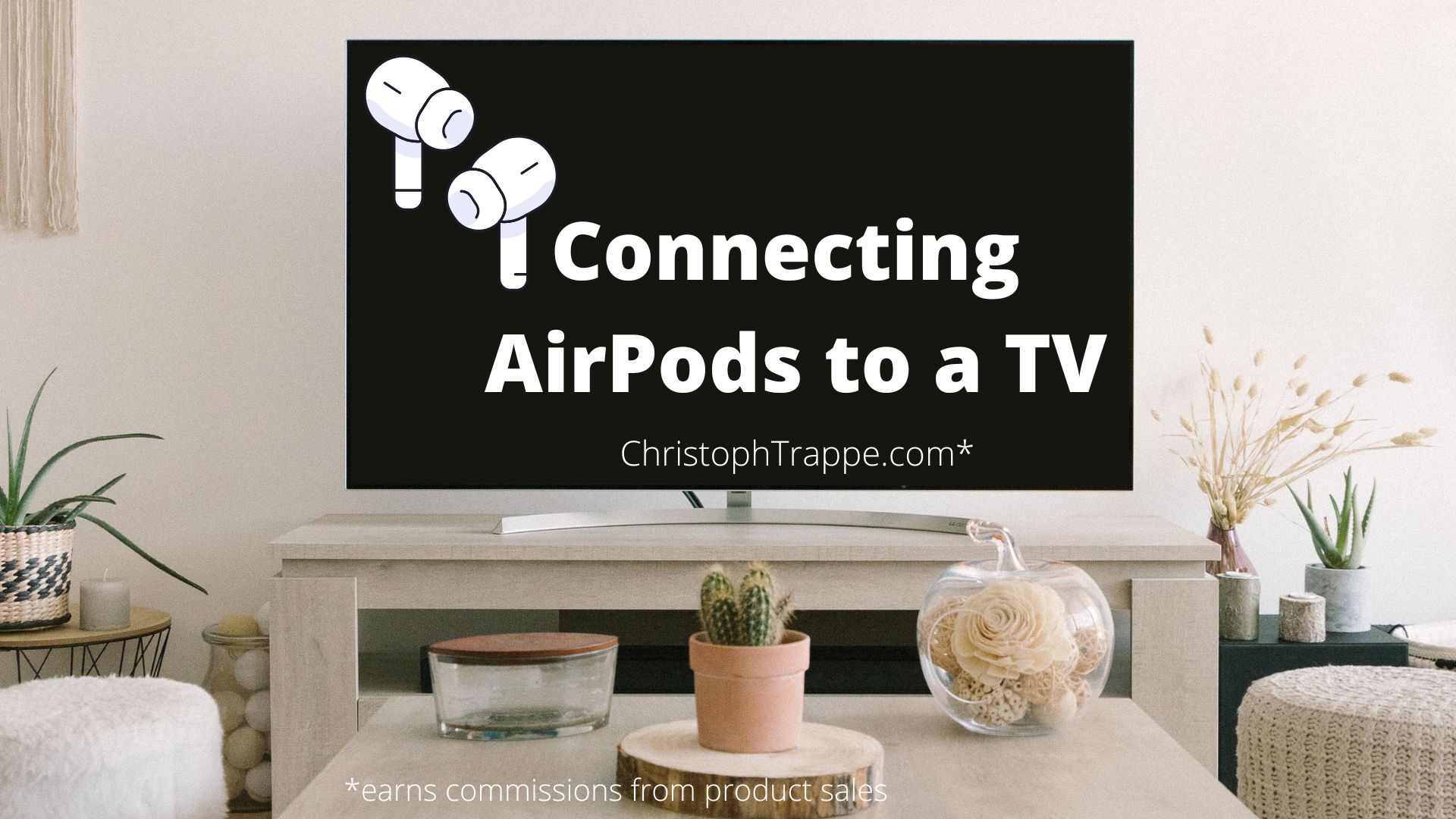Trappe Digital LLC may earn commission from product clicks and purchases. Rest assured, opinions are mine or of the article’s author.
I love my soundbar while watching sports and shows on my Samsung smart TV. But sometimes there’s too much noise in the house to truly enjoy the sound – like when kids are playing. So I wondered, is there a way to connect AirPods to my TV?
And, of course, there is. On my Samsung, I had to go to:
- Settings
- Sound
- Bluetooth Speakers
- Ensure AirPods are in discover mode – open the case and push the button on the case.
This process will likely look slightly different on other devices, but in a nutshell, this is what you should be looking for:
- How do I pair Bluetooth headphones to my device? (For example, on a PC, I can search for Bluetooth in the search bar, which gets me to the setup.)
- Make sure your AirPods are in discover mode (open case, keep button pushed)
- Ensure that the TV is looking for new pairable devices. On the Samsung, I had to click on Bluetooth Speaker List and refresh to get it to search.
Read next: Should content creators even bother with cinematic mode on iPhone 13?
How is the experience connecting AirPods to my TV?
I was pleasantly surprised by the audio experience of listening to a Yankees game on my TV through my AirPods. It maybe even got me to pay closer attention because the announcers were correct in my ear, and I had noise cancellation turned on, so I didn’t hear any noise around me in the house.
Read next: Watching MLB on Apple TV
Now – at least on the Samsung – you can only have one set of AirPods connected simultaneously. So sharing audio – like you can do when streaming from iPhones – is impossible.
Overall, I loved the experience and liked that it’s an easy way to enjoy a game or show even with other noises around me.