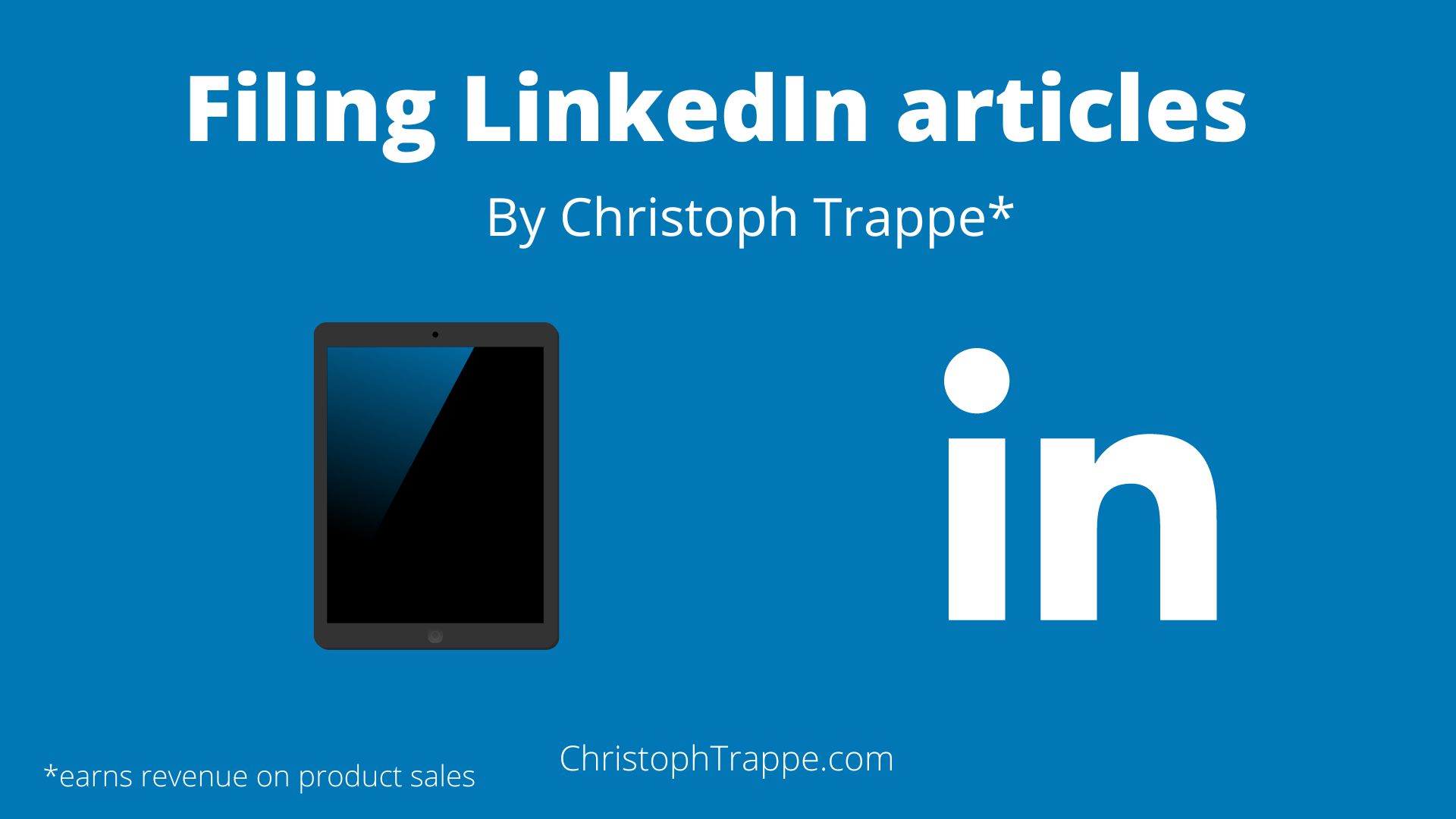Trappe Digital LLC may earn commission from product clicks and purchases. Rest assured, opinions are mine or of the article’s author.
I love mobile content creation but some things sometimes just don’t work from mobile. One thing that I noticed that doesn’t work very well or maybe at all is to file an article to LinkedIn from mobile devices – namely iPhones or iPads.
I did find a bit of a workaround and would like to share that here.
Read next: Voice dictation tools and tips for content creation
What’s the difference between a LinkedIn article and a LinkedIn post?
Most updates posted to LinkedIn are posts and posts can be uploaded from desktop, mobile apps and also third-party scheduling tools – like Hootsuite.
This is an example of a LinkedIn post:

Articles on LinkedIn on the other hand are usually longer, have a headline and a cover image and can also be used for your LinkedIn newsletter – if you have that feature available. Here’s an example:

I used to publish LinkedIn articles all the time and have over 50, according to LinkedIn. More recently I focused the majority of my time on podcasting, posting to my blog and livestreaming on LinkedIn.
A few years ago, I had decent success with LinkedIn articles but admittedly had de-priorized that strategy – especially since it was harder to implement from mobile. But I found a way to make it easier.
Read next: Blogging on LinkedIn
How to file a LinkedIn article from your mobile device
This unfortunately is not doable in the app currently and also doesn’t work on iPhones no matter what you use as far as I could tell. However, I have found a way to file an article on LinkedIn via your iPad.
Simply open Safari and go to LinkedIn.com. This might take a few attempts as sometimes the mobile app tries to open instead of Safari. If it keeps pushing you to the app, consider deleting it momentarily. 
From your feed you get the option to write an article:

Simply start adding the copy and the cover image:




Adding links and the cover image which I had available in my photo library on my iPad were really simple tasks.I had no problem writing directly in Safari. There were no weird refreshers, for example.
To be safe and if you are writing and stopping a lot, maybe consider writing in Notes first and then copying and pasting over before adding links. There certainly are advantages to write directly in the system – just like there are advantages writing in your CMS.
I also noticed a new function that allows me to share a draft preview link with somebody else who might like to provide feedback to me:
Finally, once I publish the article I can also share it as a post.

Conclusion
At the end of the day, if you only produce content from your desktop this isn’t a big help for you. But it can be for those of us traveling with iPads only or working on iPads most of the time.
Publishing posts on LinkedIn is a strategy worth exploring – like many strategies and this is one way to share content relatively easily while on your mobile devices.
I would still recommend to make content highly educational and informational. Treat it basically like a blog post or podcast: Share knowledge. Don’t be too sales-y.
The audience will appreciate it and more people may consume it, which can lead to increased brand awareness and trust for you.