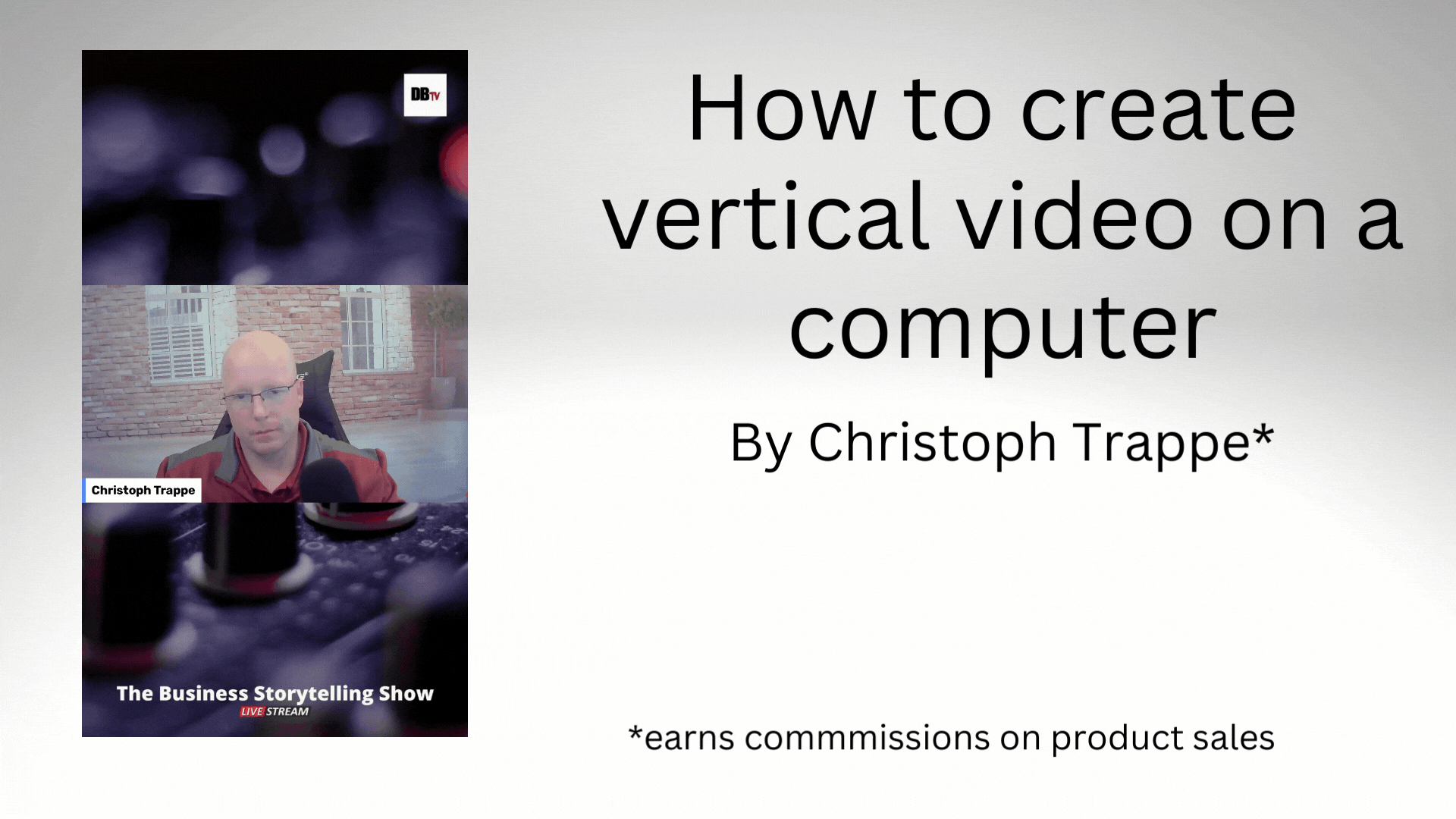Trappe Digital LLC may earn commission from product clicks and purchases. Rest assured, opinions are mine or of the article’s author.
Vertical video is available on more and more platforms, and even when a platform isn’t an official vertical-video platform – like Instagram or TikTok are – a vertical video still often works.
In this article, I discuss the following:
- What is vertical video?
- Why vertical video is a thing
- Is video that is vertical better?
- How to create video that is vertical?
What is vertical video?
Video that is vertical shows in a higher, not wider, dimension – like horizontal video. Here’s an example:

The horizontal video version of this same recording looks like this:

Why are some videos vertical?
This kind of video has been a thing since the iPhone launched. People held their phones as they would when making phone calls to start recording video. It just happened and caused some visual content creators to complain that video should be held horizontally, not vertically.
They had a valid argument at that point, as YouTube and other video services didn’t support this new video orientation. Then Instagram and TikTok started rolling out this orientation for all their videos. And now even YouTube plays that video orientation just fine.
Read next: How to easily resize horizontal video to fit vertically in Instagram Stories and Reels
Is vertical video better?
Is vertical better than horizontal video? I don’t know. It depends on how you are going to use it, I suppose. It’s better when TikTok and Instagram Reels are your primary platforms. On the other hand, if you are doing a podcast that also goes on TV, the horizontal video seems to be better.
Some video content is harder to see on a vertical layout than on a horizontal one. Think of youth sports. Vertical doesn’t work well here. Other times, a vertical framing is better.
Read next: How to do a video blog (How-to tips)
How to create videos that are vertical
Traditionally, creators would shoot these videos with their phones. And that remains an option, but we can now shoot these non-horizontal videos directly from our computers as well. One option is to use Restream.io, a streaming and recording software you can use from your browser. Below the video preview window, you can now switch the stream’s orientation or recording. Note that once you are live or are recording, the orientation cannot be changed without stopping the recording.

This option resizes the overall video vertically. But it doesn’t resize the specific camera inputs. So, if your webcam records horizontal video, that will continue to be that camera’s input.
But you can add a camera to your setup that records in vertical mode. For example, this Logitech stream cam has a vertical mode.
Unfortunately, it might not be as easy as simply rotating your camera. For example, I tried turning my existing camera, but the output was not aligned with how the video would appear to the viewer. So, to make that work, somehow, I would have to rotate the video input, which currently can’t be done in Restream.
But just starting with the new Restream function – even when the input videos aren’t perfect – is an acceptable way to go. And it also depends on what kind of video you are creating. For example, if it’s just me, the horizontal video inside a vertical frame does look less than perfect. But the setup works perfectly when I have a guest or two guests, and everyone is stacked on top of each other.