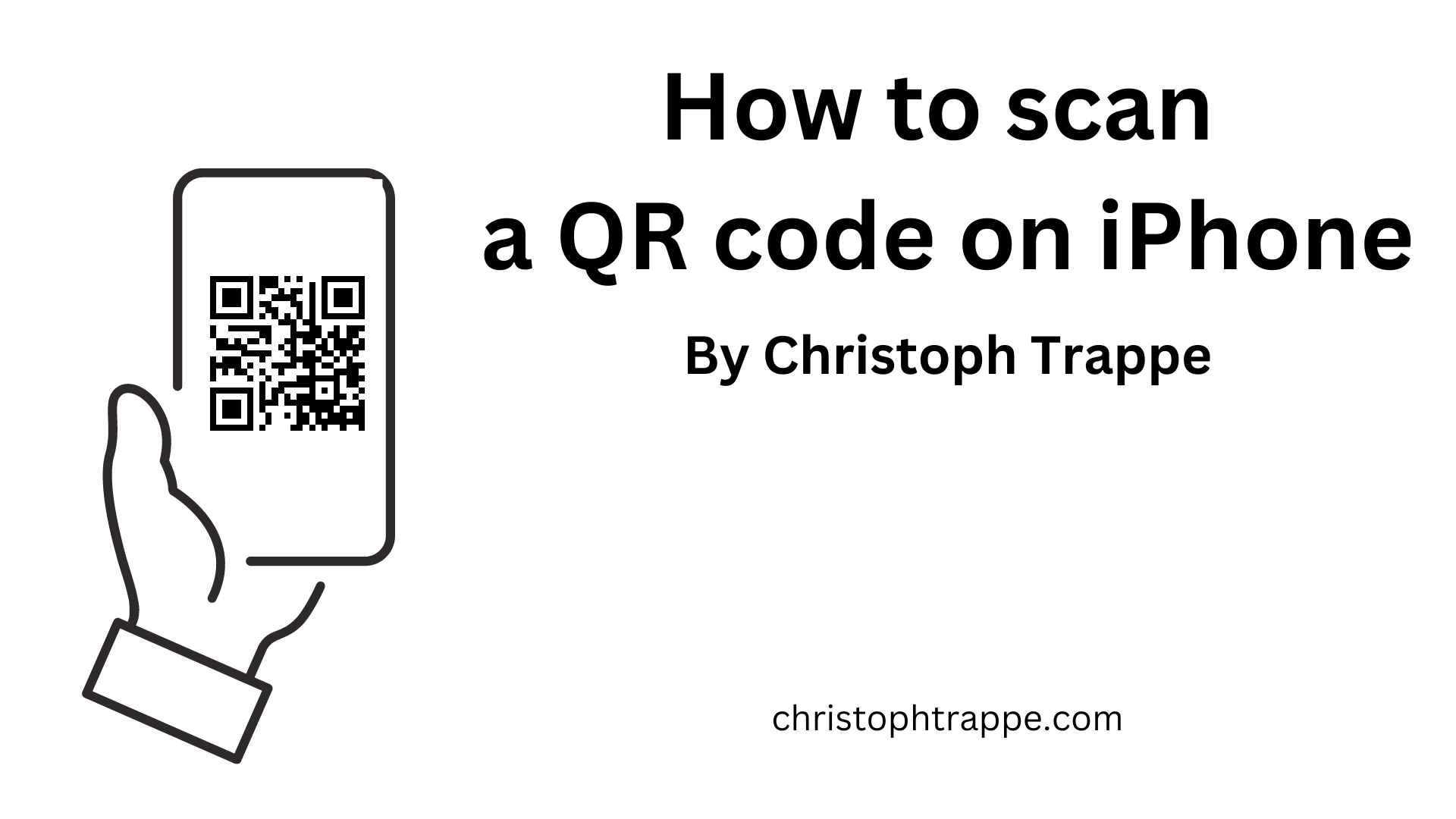Trappe Digital LLC may earn commission from product clicks and purchases. Rest assured, opinions are mine or of the article’s author.
It’s still amazing how QR codes have come back, but even with that, enough people are wondering: How to scan a QR code on an iPhone. Even my eight-year-old said to me the other day: “I need to download an app to scan this QR code.”
And while that used to be a thing to have to download an app, that hasn’t been the case on iPhones in a while, maybe her entire lifetime actually. Or at least close to it. But yet, she was asking for an app for some reason. So I showed her how to scan a QR code on iPhone. Here are the steps:
1. Open the camera
You can use your iPhone camera to scan the QR code. So either find the camera app on your unlocked iPhone or swipe left on the locked screen to open the camera instantaneously.
Read next: Why your ads and signs with phone number MUST include the area code
2. Point the camera at the code
During a project many years ago, somebody suggested putting a QR code on a billboard when QR codes first came around and fizzled away. Some of us wondered if the QR code scanners needed at the time could even pick it up that far. They probably could, especially if you can zoom in enough, is my guess. After all, I can sit across the room and scan a QR code on my TV, which works.
So point the camera at the QR code. You may have to tap on the screen to get it to focus on the code – just like you might do when taking a picture. Once the camera recognizes the code, you get a visual signal showing you can now click on the code’s link.

It even gives you a preview of the URL where you would be going by clicking on the link. So if it’s some strange-looking website address, consider not clicking.
3. Click the link
Then click on the link, and you’ll be taken to the website in Safari or whatever your default web browser is on your phone.
Read next: Is adding embedded content to a website a good idea?
So that’s how you can scan a code from your phone. No app is needed, and you don’t even have to unlock your phone. Just swipe left, point, and click if you want to follow the link.