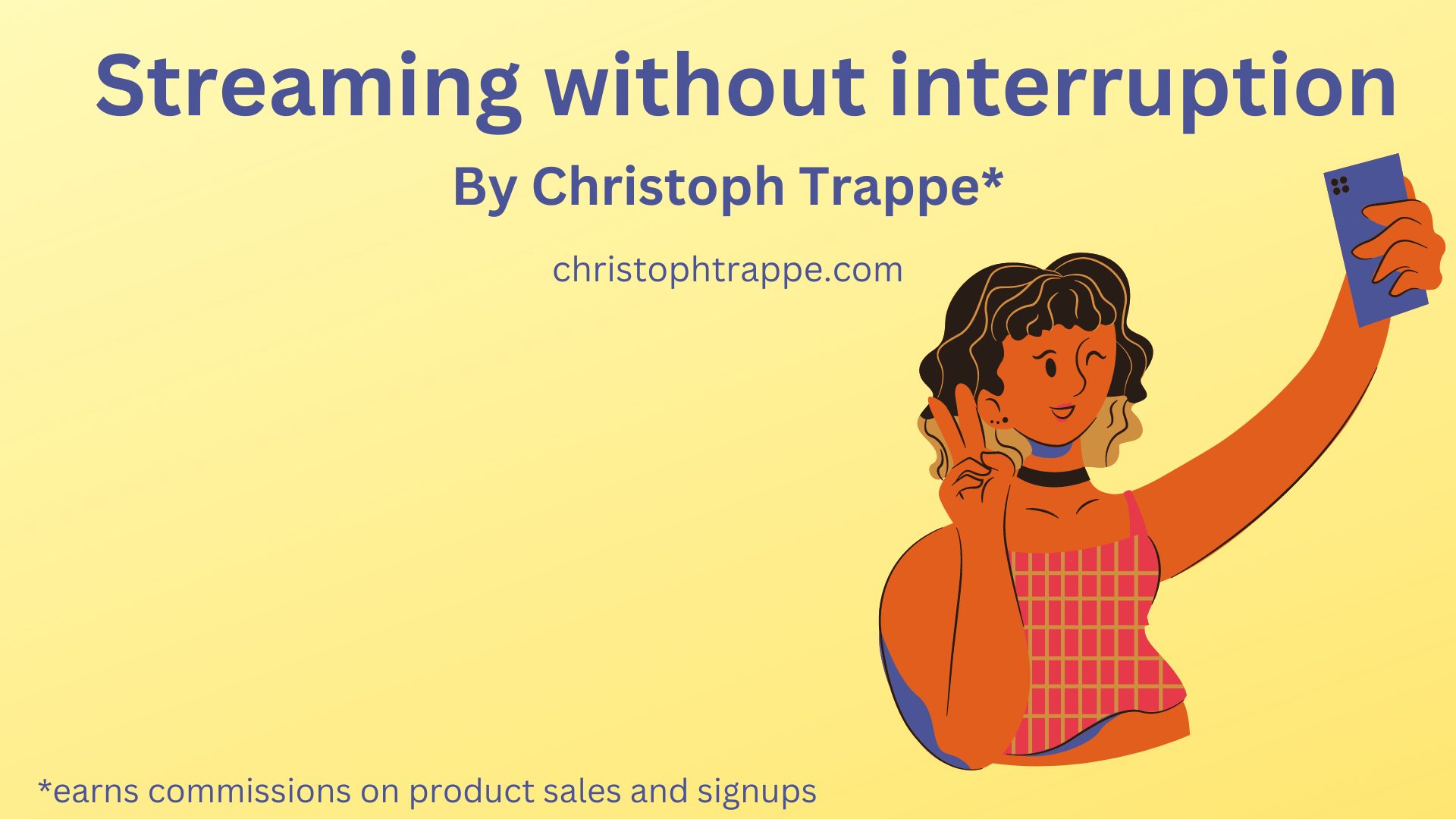Trappe Digital LLC may earn commission from product clicks and purchases. Rest assured, opinions are mine or of the article’s author.
It’s possible to livestream from your iPhone and that sometimes can create a problem when somebody is trying to call you at the same time. So in this article, I discuss how to disable incoming calls but not data so you can still live stream from your phone.
How to livestream from your iPhone
First, let’s briefly discuss how to actually livestream from your phone. You can do that directly in the Twitter app (click on media, then scroll to “live”), the YouTube app, and the Facebook app. It’s not currently possible to live stream from the Linkedin app.
You can also use third-party tools like Switcher Studio, which was specifically created for iPhones and allows you to stream to different networks and even have on-screen graphics. All directly from your iPhone.
No matter how you stream, the question remains: How to disable incoming calls but not data? You obviously need the data to stream but you don’t need the phone calls that would interrupt you.
Read next: (Video livestreaming) 9 crucial steps to improve your stream quality
How to disable incoming calls but not data
There are three ways of handling this scenario.
Ignore the call
I get way fewer phone calls nowadays than I did just a few years ago So it is easy to forget about that potential problem. But you can still dismiss incoming calls when you’re live. Basically just swipe up and ignore them or quickly click on not accepting the call. On my iPhone, the calls would only show up as a banner and not full screen, so that’s the preferred method of seeing the announcement. I’m still running fullscreen on the Switcher Studio app and just see the call as a top banner.
My settings for the phone look like this:

Turn the phone on DND
This is one of two options that is a little bit more proactive. It’s easier than ever to put your phone on “do not disturb.” That means there are no notifications or phone calls, but the data is still on.
To do that just swipe down from the top right and click on the focus button and then choose “do not disturb.”


Use Wi-Fi and airplane mode
The final way to handle this situation is to use Wi-Fi after you turn on airplane mode. Again swipe down from the top right corner and click the airplane button. Then click the Wi-Fi button and connect to a network. Make sure you don’t have Wi-Fi phone calls turned on.
Read next: How to set up a live online shopping stream
So if you are live streaming from your phone, and there certainly are cases when that makes a lot of sense, these are three ways you can use to prevent being interrupted by a phone call.