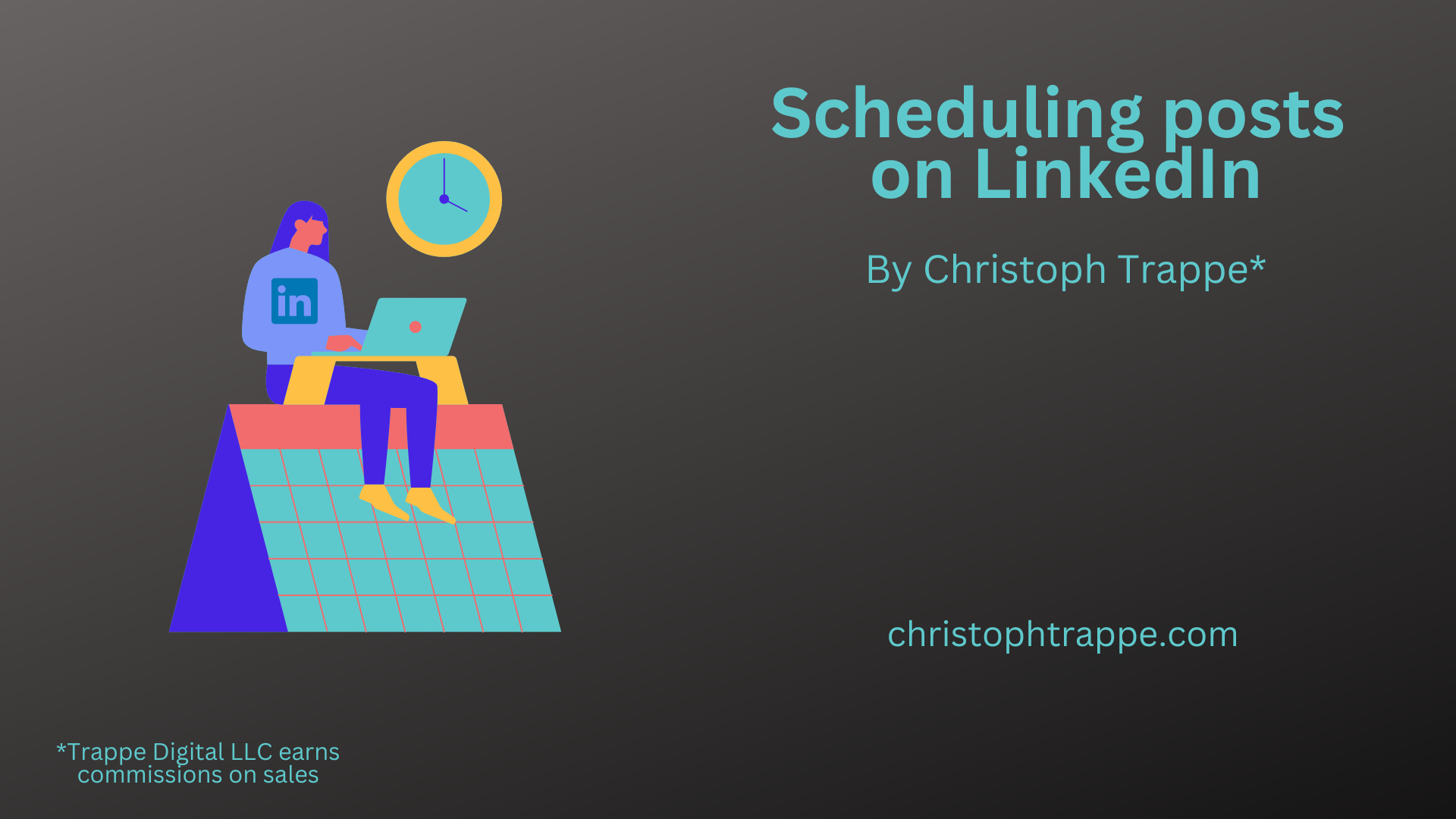Trappe Digital LLC may earn commission from product clicks and purchases. Rest assured, opinions are mine or of the article’s author.
The marketing technology stack of social media scheduling tools has undoubtedly exploded and using one tool or another has advantages. For example, HubSpot now even offers an artificial intelligence content assistant, which quickly writes up a first draft of posts. And I’ve been using scheduling tools for many years with great success. But recently started posting natively on LinkedIn. So the answer to “Can you schedule posts on LinkedIn for free” or “Can you schedule posts directly on LinkedIn” is a definite yes.
This process works for personal profiles and company pages.
Why do I schedule posts on LinkedIn
There are several reasons…
…. it’s free
…. I can tag people easily. This is important to drive brand visibility.
…. LinkedIn gives me hashtag recommendations
…. Scheduling posts allows us to change or even delete them later… it’s not so in the moment
… all LinkedIn formats (including documents) are supported.
Now, there certainly can be business reasons why we want everything to go through one platform that includes all channels. Still, if LinkedIn is your primary channel focus, this strategy is worth considering.
Let me walk you through how scheduling posts directly on LinkedIn works.
Read next: What are collaborative articles on LinkedIn?
Scheduling a post on LinkedIn
Click on Start a post from your desktop browser or iPhone or iPad app. From there, write out your post, add emojis and hashtags , and then click the little clock icon to pick a date and time.
If you want to see when other posts are publishing, click “view all” first. X out of that screen to arrive back at this scheduling screen.
Once posts are scheduled, you can view them by returning to the “compose a post” screen, clicking that clock icon, and “view all.” You do not have to start a post to check the list.
How to delete a scheduled post on LinkedIn
Sometimes you may want to delete a post outright. That’s fine, of course, and I do that as well. Follow the steps above to go into the scheduled post list on LinkedIn, and then click on the trash can next to the post to delete it.
To reschedule it instead, click on the clock icon.
Read next: Maximize LinkedIn Engagement with LinkedIn Creator Mode
How to edit scheduled posts on LinkedIn
Unfortunately, I couldn’t find a way to edit a scheduled post. You could delete it and write it new, but there’s currently no edit scheduled post button. Of course, if it’s just a minor error that needs to be fixed, you could edit the posts once it’s live. LinkedIn lets you know when it is and even gives a 24-hour reminder before publishing.
Final thoughts on LinkedIn post scheduling
Overall, I’m a fan. It’s free, allows me to use most LinkedIn features, and is an easy way to space out posts.